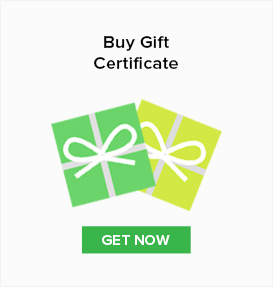Product Description
Pantum P3302DW Compact Black & White Laser Printer :-
Description:-
0 Comments
- Login
-
- Homeshopping
Recommend
Reload
- Sort by Newest
-
- Newest
- Best
- Oldest